My Planning System; an in-depth look at how I plan everything
Over the last few years, my planning process hasn’t changed much. However, when I transitioned to working from home and adding an extra kiddo to the mix, my planning system was really put to the test. The nice thing about a system is that regardless of the changes that happen in my life, my system was able to handle the extra work. Having a planning system is much more flexible than one great app or a really nice planner. If you haven’t thought through your own system, I hope this will help you get the ball rolling.
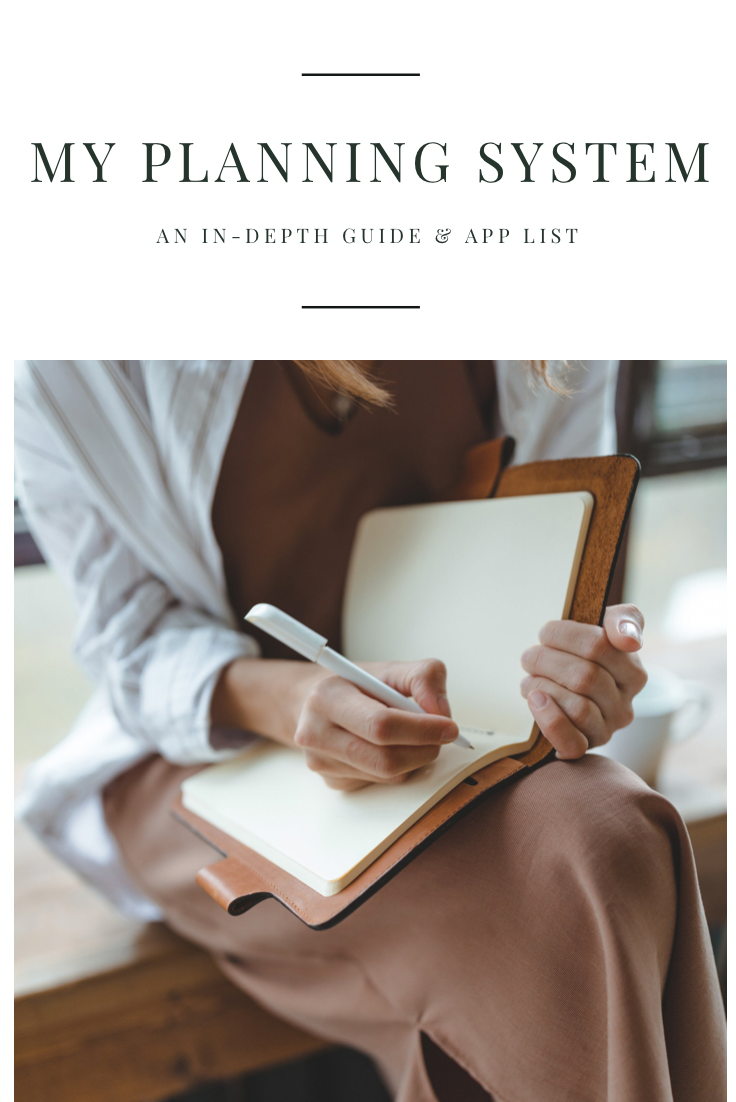
🗃 THE SYSTEM
I wanted to build a planning system to accommodate a lot of different pieces of my life; work tasks, home maintenance, cleaning routines, life admin as well as my family’s calendars and events. For this system to be able to hold all this information and not be completely overwhelming to look at, I knew I needed to build routines that were sustainable. There are a ton of different ways to approach this, so the first step was to break it down into bite-sized pieces.
01. REOCCURRING TASKS
The first piece I needed to plan out was a cleaning and home maintenance system. There’s so much to do to keep a house clean and everything running smoothly, that it can be overwhelming. I made a huge list of everything that has to get done, whether daily or once every 5 years — eventually, I ended up with two lists (you can grab the templates for these HERE). Once I had them all laid out, I organized them into how often each task needed to get done, what season they should be completed, and when they were last done. Then I assigned due dates to each of them. By completing just a few tasks each day, our home can run smoothly all year.
Next was my work tasks. I have some reports and end-of-month workflows that are done regularly for my job. Again, I listed all of these out.
For our family, Fridays are fairly open, so we do a bulk of our household chores on that day. For work, I get the most done on Mondays and Wednesdays. If your weekdays are fairly consistent, you may be able to pre-plan which days are the best to complete the task, but you can easily adapt this to fit your needs.
02. EVENTS AND CALENDARS
The next step was to build a calendar that my family and I could use to make sure we didn’t miss birthdays, appointments, and important events. I made one calendar for perpetual events (birthdays, holidays, anniversaries, etc). I made one personal calendar for my work meetings and personal tasks and I made one calendar to share with my husband so we could share events (like the kid’s doctor appointments or dinner with grandma and grandpa). Alternatively, you could use a paper calendar and some color coding to get the same effect.
We also have a shared calendar we plan monthly that we use for meals. We bulk-shop once a month for all our dinners and snacks so that we save time and money during the month.
03. INBOX AND CATCH-ALL
After that, we needed an “inbox” where we could quickly add to-do items, grocery lists, and project plans and sort through them at a later time. We picked a simple app that would allow us to share lists and use that as our catch-all for incoming information. Once a day or once a week, we work through our inboxes and assign tasks to the correct person, add reminders and categorize them as needed (this is very similar to the GTD method).
04. MAINTAIN AND ORGANIZE
Every Sunday, we have a “family meeting” — it only takes about 10–15 minutes, but it allows us to plan our meals, assign household chores and add any plans to our calendar that we might have missed during the week. We work through any inbox items and play catchup on any tasks we didn’t get to during the week.
This is probably the most important step of all. If we never clean out our task inbox or add events to the calendar, this whole process is useless. You must be able to count on your system to be accurate. Without a proper system, we try to hold all this data in our heads, and that’s how stress is born.
Bonus points if your system allows for notifications, reminders, or emails to keep you up-to-date on what you need to get done.
📱 THE APPS
Finding the right apps to use has been trial and error over the past few years. My current system is one I’ve been using for over a year now, and I’m really happy with the apps I’ve chosen, although I’m always looking for the most efficient way of getting things completed. When I am looking for which apps to use they needed to meet a couple of requirements:
- The ability to create reoccurring events and tasks easily (so that I’m not re-entering these every day/week/month)
- Reminders or push notifications so that I don’t forget important events and tasks (hopefully auto-enabled to make life easy)
- Ability to have separate lists/color-coding or something similar to categorize each area of my life
- Both a desktop and app version so I can plan at work, at a desktop, or on the go with my phone (I love planning on my desktop in the morning, but once I step away, I need to be able to still use my system without a hitch)
I also wanted a system that would allow me to do the following (these are nice-to-have, not necessarily a requirement):
- Ability to add tasks via Amazon Alexa or Google Home (anyone else rely too heavily on robots?? 🙋🏽♀️)
- Some kind of metrics to show me how I’m spending my time, what days I’m completing tasks, etc. (I’m a sucker for numbers)
- Ability to share events or tasks with family members (alternatively, my husband and I could share an account)
Please keep in mind that you do not have to use the same apps as I do for this process to work. The app isn’t as important as the system itself.
TODOIST
This has been an app I’ve used for years and it’s never let me down. One of the main reasons I decided to use this in my system was for the ease of adding reoccurring events at unique intervals. For example, I use ToDoist to house all my cleaning and home maintenance routines. When I type in “Clean guest bathroom every other day and every Sunday at 4 pm”, I don’t need to make two separate tasks to accommodate that timing. ToDoist is by FAR the best task app for using natural language like this. ToDoist also hits all my requirements (with the exception of events) and my nice-to-haves.
I USE TODOIST FOR…
- Morning and evening routines (very loosely based on the Fly Lady Method)
- Cleaning and home maintenance checklists (based on THIS notion template I created)
- Grocery lists (we connected our Alexa and Google Home devices so we can quickly add to this with voice commands)
- Brain dumping project-based tasks (like planning events, packing lists before a trip, or prepping for a garage sale)
GOOGLE CALENDAR
I don’t think I’ll ever switch away from Google Calendar — it’s just such a simple and easy-to-use app. The ability to share calendars with specific people or just specific events makes it easy for me to share information with people whether they use Google Cal or not. Just like ToDoist, Google Calendar meets pretty much all my requirements and nice-to-haves.
I USE GCAL FOR…
- Family calendar (shared with my husband) to track all our appointments, kids stuff, and birthdays
- Meal calendar, we plan lunches and dinners on a shared calendar
- Personal events and work meetings
- Setting reminders for things like trash day, bills due, and sending birthday cards out
I used to use GCal for time blocking as well, but now I use…
SUNSAMA
This is the newest addition to my system, and also my absolute favorite. Sunsama is what connects all my tasks, emails, calendars, and backlogs into one beautiful dashboard. I don’t have to use time blocking on my calendar anymore, because the whole point of Sunsama is to help me organize my week and get tasks done without overwhelming myself.
I USE SUNSAMA FOR…
- Planning out my day every morning, starting with importing all my tasks and events to one place and then organizing them into a plan that is reasonable for my workload.
- Weekly objectives to keep my goals in check and make sure I’m making progress on the things that matter
- Tracking my time daily and weekly to see where I’m spending most of my energy and making sure I’m spending my time on things that actually improve my life.
- Focus work mode and importing work emails to get my work tasks done while working from home (staying caught up on emails is key for me to be able to WFH with two young kids)
NOTION
I’m adding notion in here as a sort of honorable mention, only because I don’t actually use Notion within my “planning” workflow, but it is a key app that I use in my life. This is where I write out my goals, keep a daily journal, house my daily bible study notes, and much more. So, although it’s not technically part of planning, it is always open on my desktop and something I reference regularly.
I USE NOTION FOR…
- Daily journal and lifelog
- Tracking books I’ve read and blog posts or articles I’ve saved
- Fitness log and workout planning
- Recipes and meal planning dashboard
- Bible studies, sermon notes, and prayers
- Goals and yearly summaries
- Holiday and event planning as well as gift ideas
- Content planning, collaboration workflows, and project templates
- As well as many other things, notes and plans
✨HOW IT ALL WORKS TOGETHER
These four apps might seem like a lot of work to maintain, but each one has its place in my process, so here is an example of how I use them day-to-day.
- In the morning, I wake up and jump into Sunsama. I complete the daily planning process where I import events from my google calendars, tasks from ToDoist, emails from both my work and personal inboxes, and add any additional tasks into my day. I then assign an estimated time to complete each item and categorize the tasks into various channels I have set up. I drag each task onto my calendar so that I’ll get notifications to my phone and Fitbit throughout the day when it’s time to start a new task. I try to be done with all tasks by 5 pm (that includes cleaning, home maintenance, work, and personal tasks). Anything that doesn’t fit into my day gets moved later into the week.
This whole process takes between 5–10 minutes. - I start work and get an invite for a meeting tomorrow, I add this to my “work” google calendar and set a reminder 60 min before the meeting so I can prepare notes in Notion ahead of time. I also get an email that needs some research before I reply, I save it in my inbox to be added to my Sunsama tasks tomorrow.
Both of these take me a few seconds to do. - My sister calls and asks if she can come to visit for the weekend. I open up ToDoist and add “vacuum the guest room” and “clean guest bedsheets” to my inbox so I don’t forget later. I also add the event to our family calendar so my husband knows we’ll be hosting (sometimes he replies “no” to the event for some added fun)
Facetime takes 55 minutes, but adding the calendar task takes 30 seconds - I have a work project I want to focus on. I start focus mode in Sunsama and track my time spent on the subtasks. When I’m done, I can see a breakdown of how much time was spent on each piece of the work and I can bill my clients accordingly.
Total time to set up the subtasks & timer, 2 minutes. Time saved invoicing later; ~20 minutes - While cooking lunch, I notice we’re out of bread. I ask Google to add it to our grocery list in ToDoist so when we order groceries this weekend, I won’t forget.
This takes 3 seconds - It’s time to do a workout, I get changed and pull Notion up on my phone. I pick a workout from my “workout menu”, after the workout I add it to my daily log to track my new year’s goal progress.
It takes me 1 minute to build the workout and a few seconds to log it - At the end of the day, I jump back into Sunsama to do my shutdown routine. I check off tasks that were completed and move any unfinished work to my backlog to schedule at a later date. I braindump any tasks for tomorrow into Sunsama or ToDoist and shut everything off to enjoy the night with my family.
This takes around 3 minutes
👏🏼 If you found this article valuable hit those clapping hands once or twice.
💻 If you want to support my work and thousands of others, consider signing up for Medium. (If you sign up using my link, I earn a small commission.)
✨ Thank you for reading & for your support!

